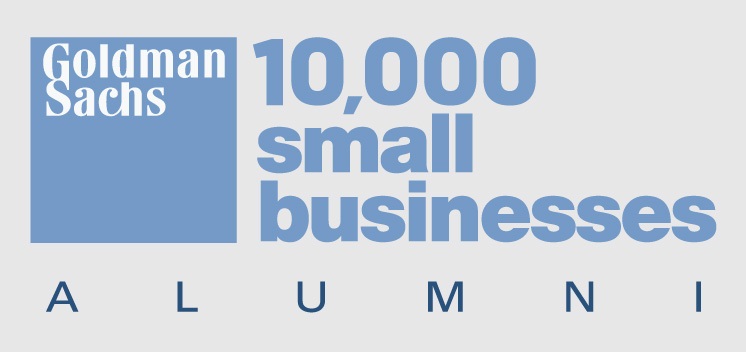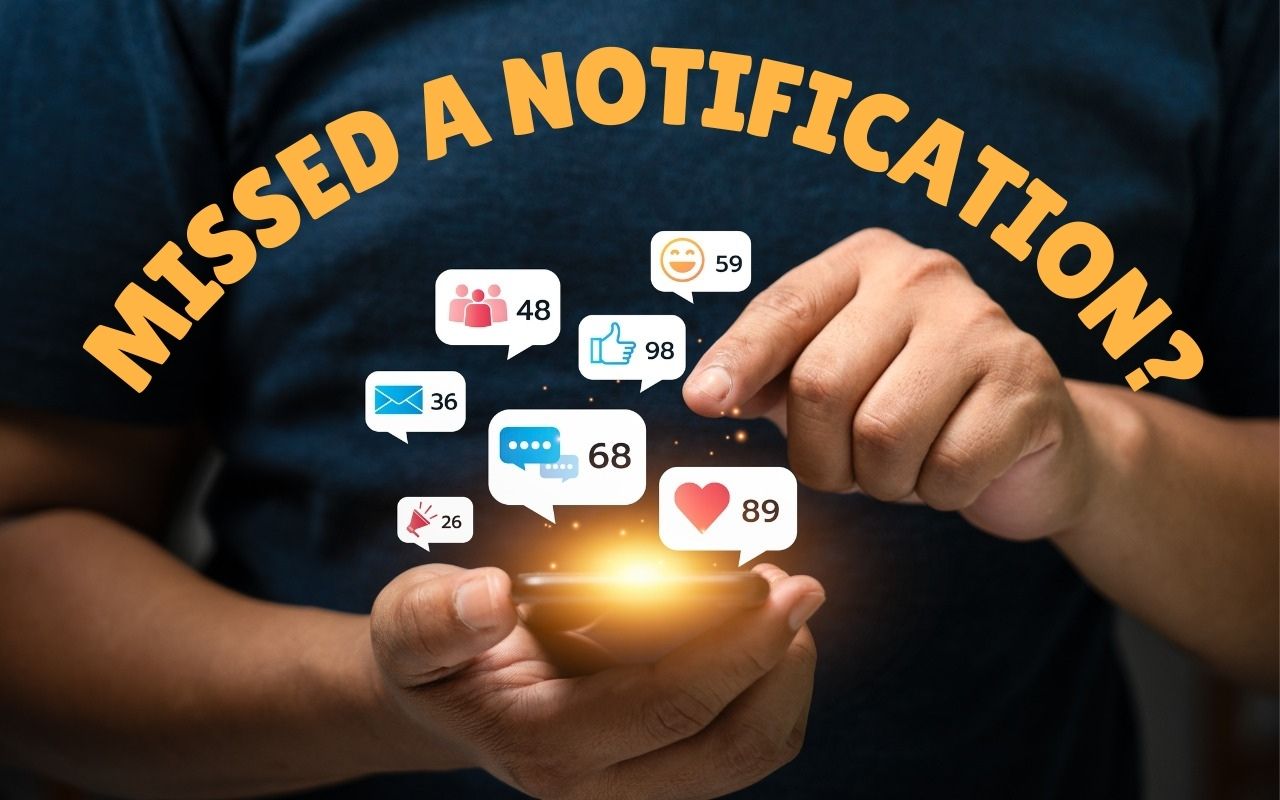
You can customize how notifications appear on your iPhone, iPad, and Mac by adjusting the settings for each app. Head to Settings > Notifications on iOS and iPadOS, or System Settings > Notifications on macOS to choose whether apps show no notifications, temporary banners, or persistent alerts.
Temporary banners are great for quick updates that don’t need your immediate attention, but what if you miss one? No problem! You can check your notification history in Notification Center. On your iPhone or iPad, swipe up from the middle of the screen on the Lock Screen, or swipe down from the top center on any other screen. On your Mac, simply click the date and time in the upper-right corner, or swipe in from the right edge with two fingers if you’re using a trackpad.
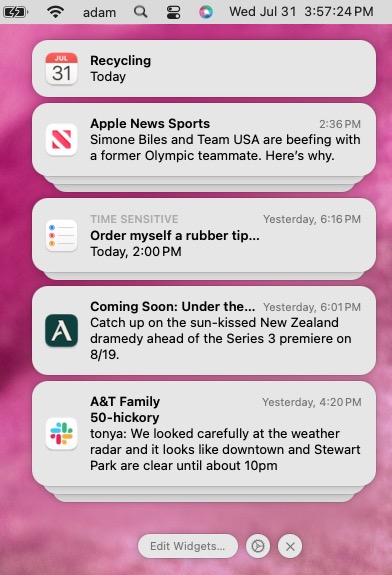
(Featured image based on an original by iStock.com/Shutthiphong Chandaeng)